Xhorse MVCI Pro J2534 Passthru Cable is mainly used to work with original diagnostic software such as VAG ODIS, TOYOTA Techstream, Honda HDS, Subaru SSM4, Ford IDS and Mazda IDS for vehicle diagnosis. To perform the function, MVCI Pro driver software and diagnostic software are required to download install.

Here is the operation guide.
1.Download and install Xhorse MVCI Pro J2534 driver software
Free download MVCI Pro J2534 driver software
Size: 52.2MB
No password
Software version: 1.0.3
Language: English & Chinese
Operating system Win7, Win10
After downloading, open the application, and follow the prompts to install directly.
2.Download and install the compatible original J2534 diagnostic software
3.After driver and software are installed, connect MVCI Pro cable with laptop and vehicle, and then open MVCI Pro driver to use.
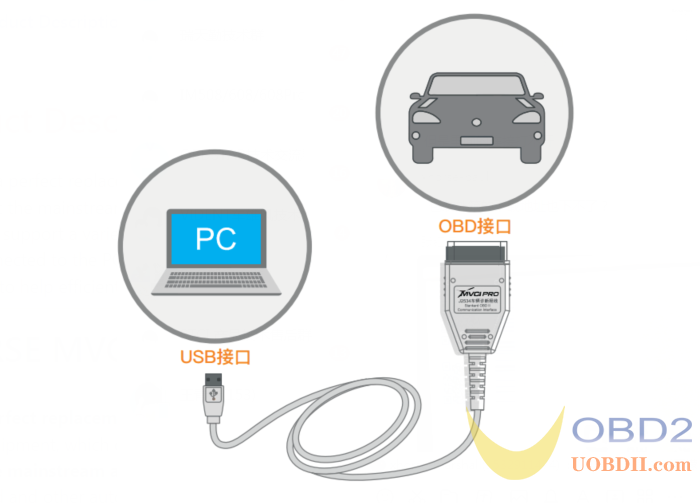
There are four functions in the left toolbar of the MVCI Pro driver: Device Management, Vehicle diagnosis, Upgrade and Setting.
- Device Management
You can perform connect, read authorization, update authorization and device test here.
Click “Connect” to connect MVCI Pro J2534 Cable
Once the connection is OK, the related device info, firmware version and SN… will appear on the screen.
Click “Read authorization” to check the current authorization status and available times.
Note: If the number of available times is 0, the most functions will be limited.
Click “Update authorization” to update the newest authorization status and reset available times.
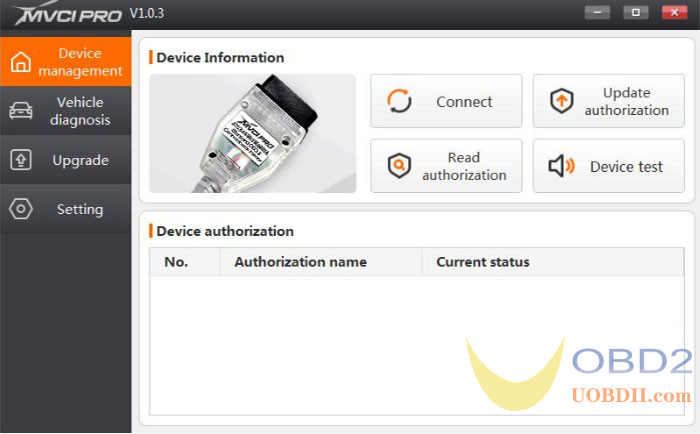
- Vehicle diagnosis
The corresponding driver can be installed for different car brands. After installation, the cable can be used with the original diagnostic software.
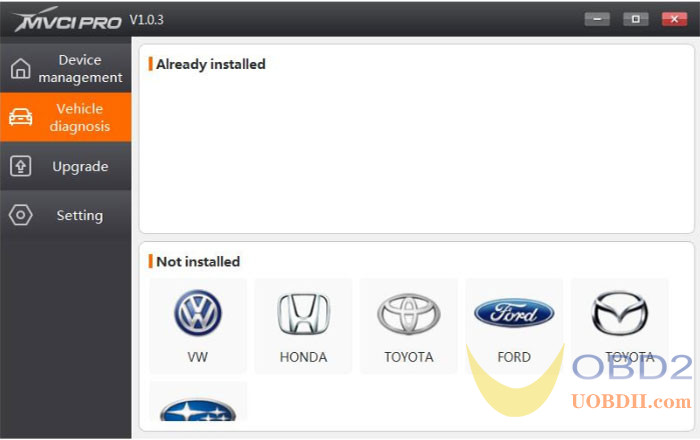
- Upgrade
It shows the current MVCI PRO software and firmware version info. If there is new version, click “Upgrade” button to update online directly.
- Current software version V1.0.3
- Current firmware version V1.2.0

- Setting
You can select language, open log, and save log in this option.
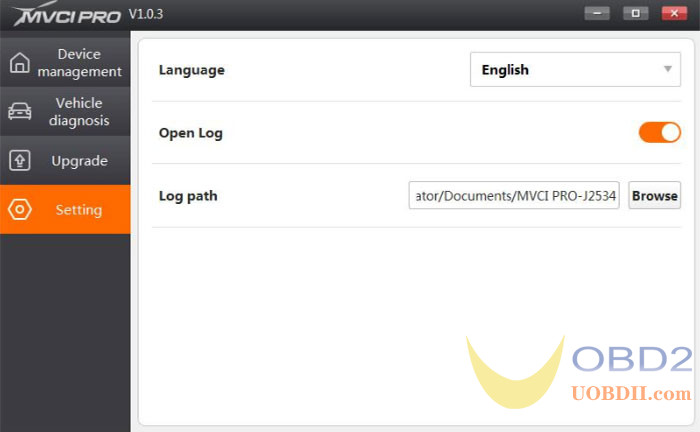

Post a Comment