Xhrose Key Tool Max failed to connect Mini OBD Tool via WiFi and pops up the error message ‘Connection failed, please try again after confirming configuration information! Err code: 02’ as shown in the figure below.
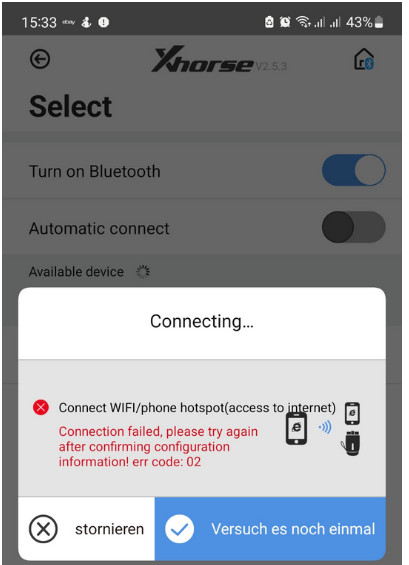
How to solve?
There are 3 ways to connect Key Tool Max with Mini OBD:
USB TYPE-C cable
WiFi
Bluetooth
Please connect via USB TYPE-C cable or Bluetooth and try again.
1. By USB TYPE-C cable
VVDI MINI OBD Tool needs to connect OBD to get power supply.
After connecting OBD, the power LED light flash red
Then use the USB cable to connect Key Tool Max with MINI OBD TOOL.

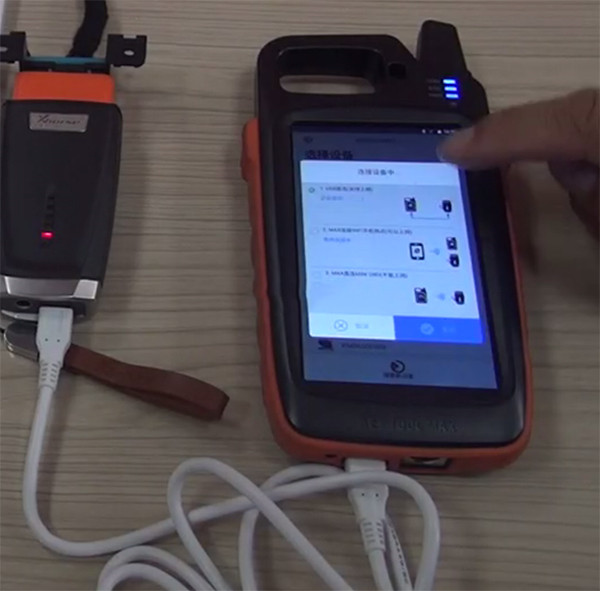
2. By Bluetooth
Click on the [Select] on the HOME page, turn on the Bluetooth, and choose the device to connect according to serial number.
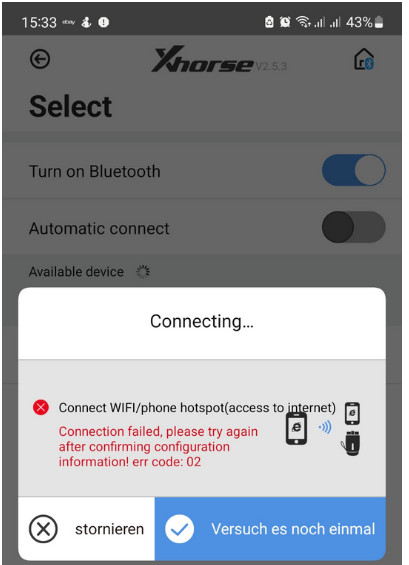
How to solve?
There are 3 ways to connect Key Tool Max with Mini OBD:
USB TYPE-C cable
WiFi
Bluetooth
Please connect via USB TYPE-C cable or Bluetooth and try again.
1. By USB TYPE-C cable
VVDI MINI OBD Tool needs to connect OBD to get power supply.
After connecting OBD, the power LED light flash red
Then use the USB cable to connect Key Tool Max with MINI OBD TOOL.

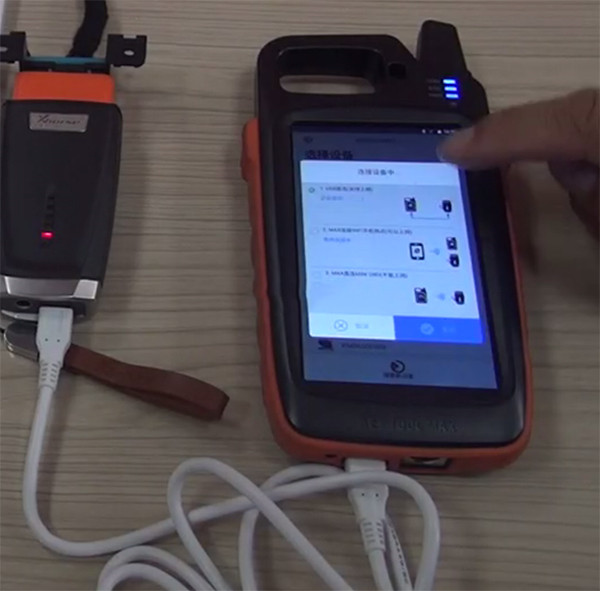
2. By Bluetooth
Click on the [Select] on the HOME page, turn on the Bluetooth, and choose the device to connect according to serial number.

إرسال تعليق