Have a 2013 Mercedes CLS300 W212. Use CGDI Prog MB and CGDI MB BE key to add new key via OBD successfully.

First, insert the original car key into the ignition switch, cluster on and start the car well.
The working key is no problem.
Then go running CGMB software
1. Read EIS data
The EIS information shows EIS number: 212, which means this is W212 chassis.
It has three keys used currently, so just make the 4th position.

2. Collect original key data
Go to Compute Password page, choose copy key with key, and click collect data
The key is the other key, and the one generation key is the long key. So tick ‘Other keys’ and click ‘OK’.
Follow the prompt to insert the key into EIS and click ‘OK’
It’s very fast to add key, only about 3- 5 min.
Then put the original key into CGDI MB device, and click ‘OK’ on the screen
Wait a moment to collect data.
This car is not one button start car, so we will add a BE key.
When we collect it, the instrument has been off.
It takes approx. 1- 2 min to collect data.
During the data collection process, we cannot move the vehicle, and cannot touch the device cables as well.
If we remove the OBD cable, the original key may need to insert into EIS to learn so that it can work.
After data is collected, pull out the original key from the EIS, and click ‘OK’
Then insert it into EIS again, and click ‘OK’
Pull out the key for 5 seconds, then insert it into the EIS again, and click ‘OK’
Pull out the original key and plug it into CGDI Prog MB key programmer again
Save the data has been collected.

3. Upload original key data
After saving the data successfully, go to upload data.
Click ‘Upload data’ and open the file just saved to upload
4. Query result
After uploading the data successfully, click ‘Query result’ to query the password.
It takes about 30s depending on the internet.
Password calculation is successful.
No need to copy the password, turn to The EIS interface, and the password is on the display frame.
Then save the EIS data again with the password.
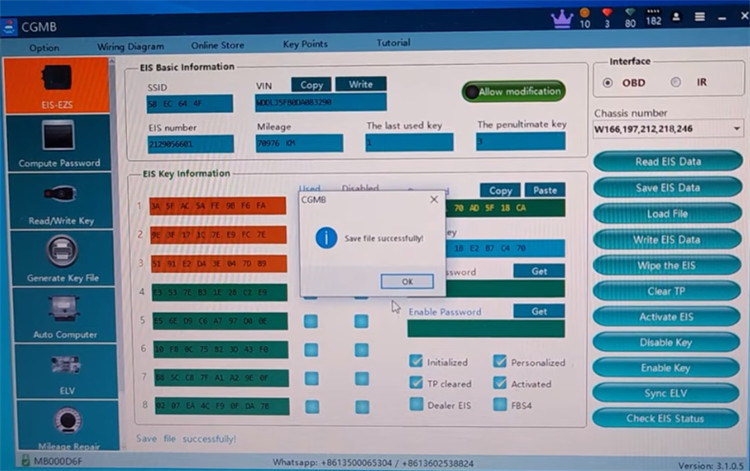
5. Generate key file
After saving the file successfully, go to generate the key file page and load EIS file that we just saved.
Confirm the SSID, VIN and password are correct, and click ‘Generate’
The key file is generated, and save the data.
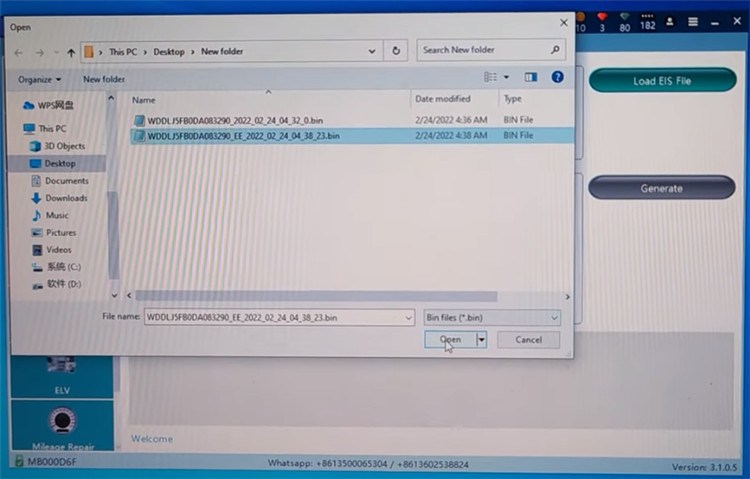
6. Read/Write key
Go to the EIS page to check
Position 1,2,3 have been matched, and we add key at position 4.
Turn to the Read/Write key page
The car only supports remote key, so we use the CGDI MB BE key to add key.
The label shows that the key defaults 315MHz and remove the resistor change to 433MHz.
It can also be changed with CGDI MB software.
The key itself does not have a battery, so we have put the battery in before.
After key added, put the Mercedes- Benz label on the key.

Press the button, the LED light, it has battery inside.
Then plug the BE key into the CGDI MB device coil, and read key/chip.
It shows that BE key status is unused.
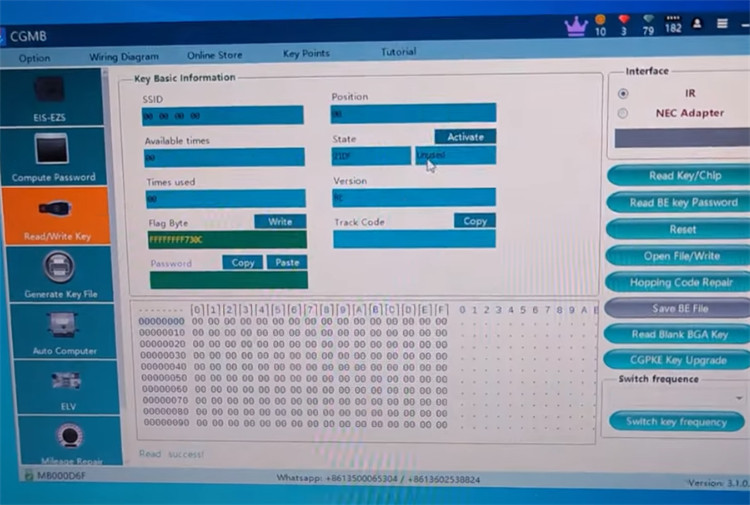
Click ‘Open File/Write’ and choose 51 format to write
Write success
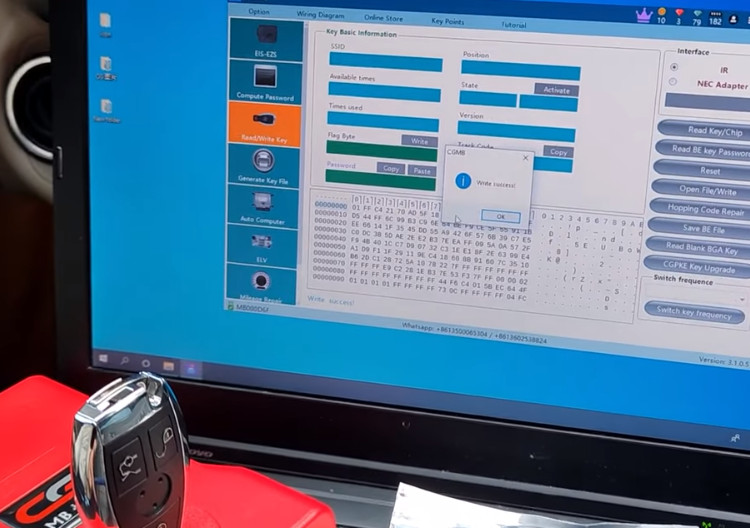
Finally, use the CGDI BE key to start the car
Even the frequency is not sure, but start the car is OK.
Insert into EIS, then turn it around, it starts the car normally.
We take the keys out and restart the again, and the car also starts.
We also test the frequency. The default is 315MHz, it cannot work.
Switch it to 433Mhz and test again, all work fine.

In the end, we read the EIS data again, the position 4 is used, which means the key is added successfully.

Done!

First, insert the original car key into the ignition switch, cluster on and start the car well.
The working key is no problem.
Then go running CGMB software
1. Read EIS data
The EIS information shows EIS number: 212, which means this is W212 chassis.
It has three keys used currently, so just make the 4th position.

2. Collect original key data
Go to Compute Password page, choose copy key with key, and click collect data
The key is the other key, and the one generation key is the long key. So tick ‘Other keys’ and click ‘OK’.
Follow the prompt to insert the key into EIS and click ‘OK’
It’s very fast to add key, only about 3- 5 min.
Then put the original key into CGDI MB device, and click ‘OK’ on the screen
Wait a moment to collect data.
This car is not one button start car, so we will add a BE key.
When we collect it, the instrument has been off.
It takes approx. 1- 2 min to collect data.
During the data collection process, we cannot move the vehicle, and cannot touch the device cables as well.
If we remove the OBD cable, the original key may need to insert into EIS to learn so that it can work.
After data is collected, pull out the original key from the EIS, and click ‘OK’
Then insert it into EIS again, and click ‘OK’
Pull out the key for 5 seconds, then insert it into the EIS again, and click ‘OK’
Pull out the original key and plug it into CGDI Prog MB key programmer again
Save the data has been collected.

3. Upload original key data
After saving the data successfully, go to upload data.
Click ‘Upload data’ and open the file just saved to upload
4. Query result
After uploading the data successfully, click ‘Query result’ to query the password.
It takes about 30s depending on the internet.
Password calculation is successful.
No need to copy the password, turn to The EIS interface, and the password is on the display frame.
Then save the EIS data again with the password.
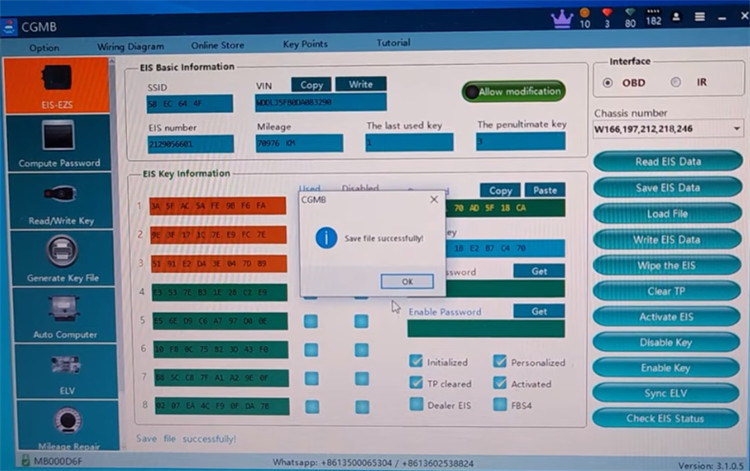
5. Generate key file
After saving the file successfully, go to generate the key file page and load EIS file that we just saved.
Confirm the SSID, VIN and password are correct, and click ‘Generate’
The key file is generated, and save the data.
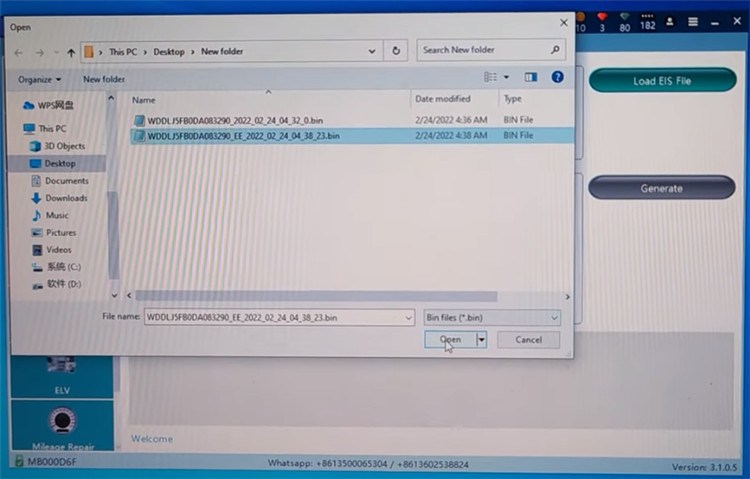
6. Read/Write key
Go to the EIS page to check
Position 1,2,3 have been matched, and we add key at position 4.
Turn to the Read/Write key page
The car only supports remote key, so we use the CGDI MB BE key to add key.
The label shows that the key defaults 315MHz and remove the resistor change to 433MHz.
It can also be changed with CGDI MB software.
The key itself does not have a battery, so we have put the battery in before.
After key added, put the Mercedes- Benz label on the key.

Press the button, the LED light, it has battery inside.
Then plug the BE key into the CGDI MB device coil, and read key/chip.
It shows that BE key status is unused.
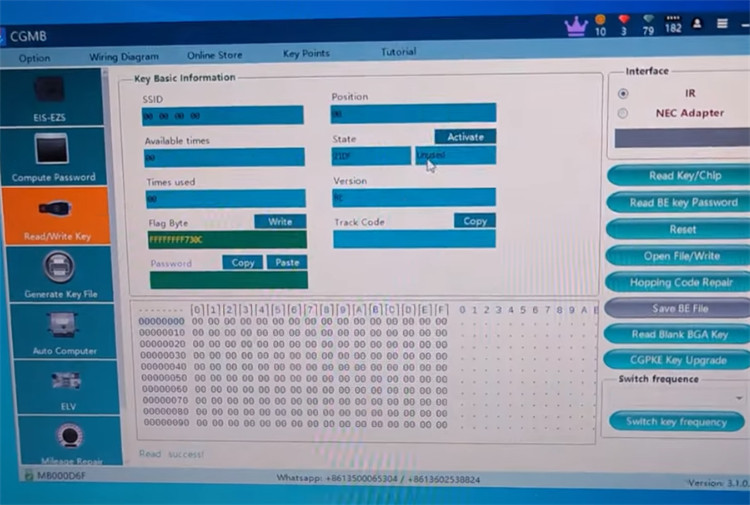
Click ‘Open File/Write’ and choose 51 format to write
Write success
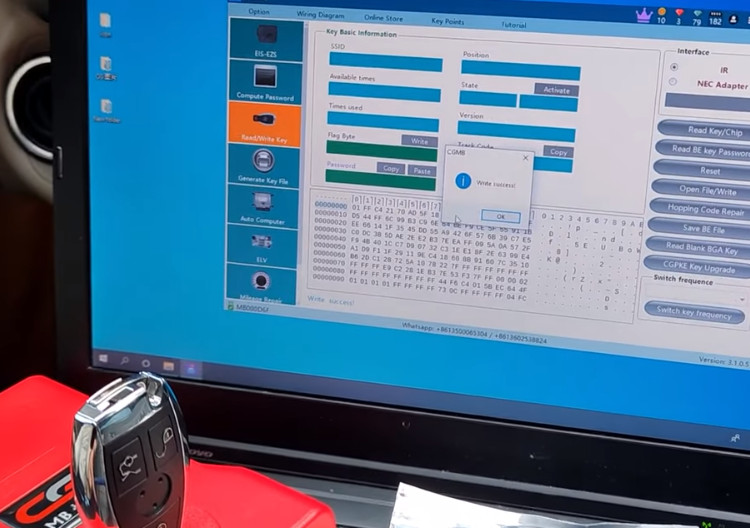
Finally, use the CGDI BE key to start the car
Even the frequency is not sure, but start the car is OK.
Insert into EIS, then turn it around, it starts the car normally.
We take the keys out and restart the again, and the car also starts.
We also test the frequency. The default is 315MHz, it cannot work.
Switch it to 433Mhz and test again, all work fine.

In the end, we read the EIS data again, the position 4 is used, which means the key is added successfully.

Done!

إرسال تعليق