Car model and year: 2007 Mercedes Benz C180
Problem:
have problem with a W203 MB NEC key, there is only 1 key and it is not sending any info when we put it in the EIS. We have tried with keys from other cars and can see in DAS that the keys are seen but of course not working in this car.
This is the case in this car, everything was fine and the car was left in the garage with the key in the ignition for 3 weeks and then it died.
Confusion:
The nearest MB dealer wants $350 for one key if we bring the car to them.
But that will cost another $300.
We don't have any MB key programming tools and no one near has it either.
Optional Solutions:
Option 1. I must sadly say, that you can forget the chip and so the key itself. For ordering a new key at the dealer, they don't need your vehicle for adding the key. The key arrives already programmed. The only thing you have to do is plug and drive.
Option 2. look for a local locksmith. They can also add a key when you bring them the ignition switch (google how to remove it).
Option 3. For every other option, you would either have to buy one of possible Benz key programmers (Xhorse VVDI MB Tool or CGDI MB and many more Like Autel IM608 & G-Box2).
Read article on
Problem:
have problem with a W203 MB NEC key, there is only 1 key and it is not sending any info when we put it in the EIS. We have tried with keys from other cars and can see in DAS that the keys are seen but of course not working in this car.
This is the case in this car, everything was fine and the car was left in the garage with the key in the ignition for 3 weeks and then it died.
Confusion:
The nearest MB dealer wants $350 for one key if we bring the car to them.
But that will cost another $300.
We don't have any MB key programming tools and no one near has it either.
Optional Solutions:
Option 1. I must sadly say, that you can forget the chip and so the key itself. For ordering a new key at the dealer, they don't need your vehicle for adding the key. The key arrives already programmed. The only thing you have to do is plug and drive.
Option 2. look for a local locksmith. They can also add a key when you bring them the ignition switch (google how to remove it).
Option 3. For every other option, you would either have to buy one of possible Benz key programmers (Xhorse VVDI MB Tool or CGDI MB and many more Like Autel IM608 & G-Box2).
Read article on
Autel IM608 & G-Box2 program Mercedes Benz W203 AKL on Bench
Use CGDI MB to add key for W203 (review):
Add xhorse key and done. cgdi mb can also add xhorse keys.w203 by obd, when you got one working key, it’s easy and fast.
Use Xhorse VVDI MB to add key for W203 (review):
Program keys for W203 are easy, Xhorse VVDI MB is good enough.
Duplicate, replace, enable or disable the key slot(s).
But need to understand the steps, not just follow, otherwise you will have trouble if any problems occurred.
For the procedure of Mercedes W203 key programming with VVDI MB, here you go: how to program key for W203 AKL with VVDI MB tool:
Step 1: Read EIS Key Password
Connect the VVDI MB to your laptop
Open the VVDI MB BGA software
Select EIS Tools
Select IR in EIS Function
Select Chassis W203,463,639 (K)
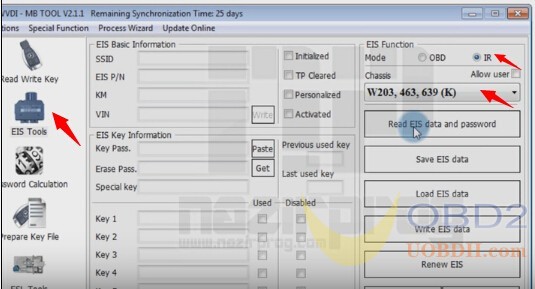
Insert the IR adapter (blue) into the ignition (if already inserted, remove it and reinsert it again). Keep it there for 28 seconds.
The VVDI BGA button status should show Reading Data Success. EIS is normal. If the software asks if you want to read the password via IR, click Yes to continue. Reading the password via IR takes around 1-4 minutes.

Select the key used position, Read EIS key pass success.
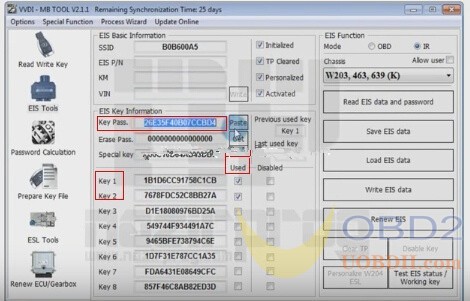
Select Save EIS Data
Press OK to save HC05 format file
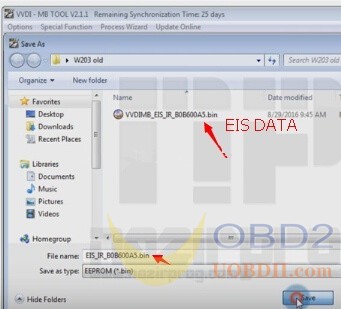
Step 2: Prepare the Key File
Select Prepare Key File function
Click on Load EIS File

Upload EIS data you just saved
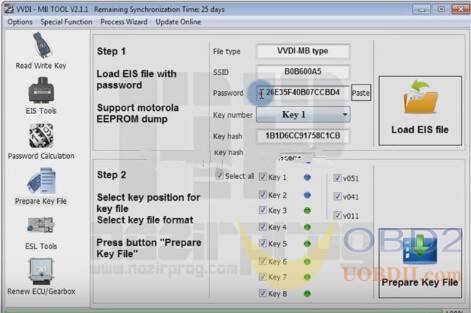
Select one used key option: Key 4 and v051
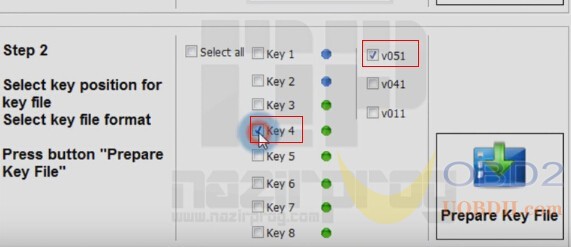
Select Prepare Key File
Save key file

Step 3: Read Write Key
Select Read Write Key
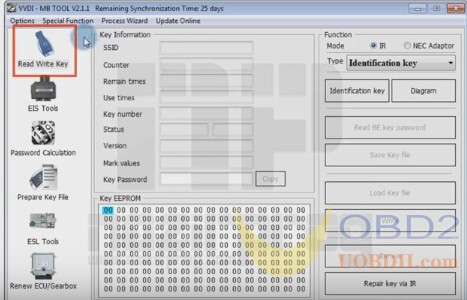
Place your smart key onto the VVDI MB tool

Click the Identification key button
Check unused key status
Select Load Key file
Open key file you just saved

Show Key EEPROM data
Click on Write
Success message appears
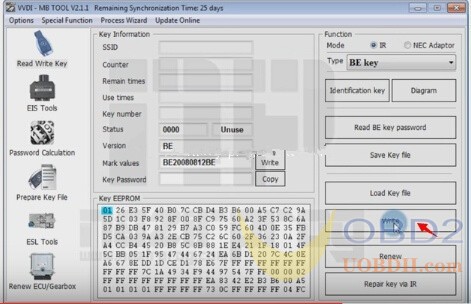
Click on the Identification Key button again
Check the key number
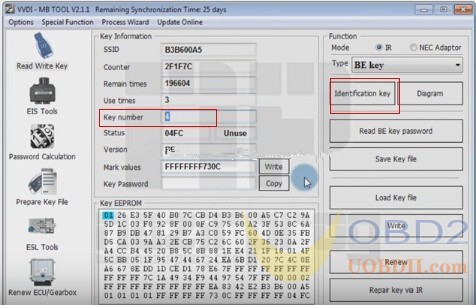
Remove both keys from VVDI MB and EIS

Insert IR key into EIS
Switch on and off to check

Select IES Tools in software
Select IR
Select Chassis
Select Read EIS data and password
Insert the IR adapter (blue) into the ignition (if already inserted, remove it and reinsert it again). Keep it there for 28 seconds.

New key has been programmed successfully with VVDI MB tool.
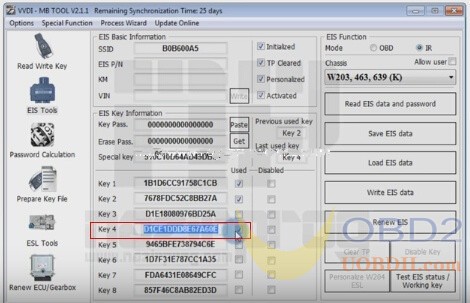
Use CGDI MB to add key for W203 (review):
Add xhorse key and done. cgdi mb can also add xhorse keys.w203 by obd, when you got one working key, it’s easy and fast.
Use Xhorse VVDI MB to add key for W203 (review):
Program keys for W203 are easy, Xhorse VVDI MB is good enough.
Duplicate, replace, enable or disable the key slot(s).
But need to understand the steps, not just follow, otherwise you will have trouble if any problems occurred.
For the procedure of Mercedes W203 key programming with VVDI MB, here you go: how to program key for W203 AKL with VVDI MB tool:
Step 1: Read EIS Key Password
Connect the VVDI MB to your laptop
Open the VVDI MB BGA software
Select EIS Tools
Select IR in EIS Function
Select Chassis W203,463,639 (K)
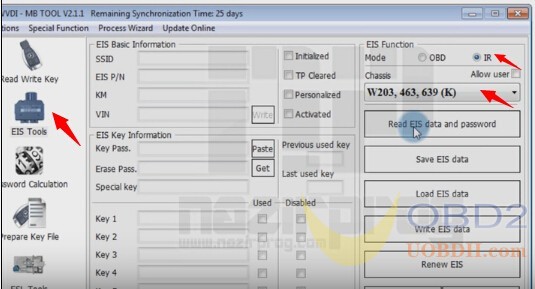
Insert the IR adapter (blue) into the ignition (if already inserted, remove it and reinsert it again). Keep it there for 28 seconds.
The VVDI BGA button status should show Reading Data Success. EIS is normal. If the software asks if you want to read the password via IR, click Yes to continue. Reading the password via IR takes around 1-4 minutes.

Select the key used position, Read EIS key pass success.
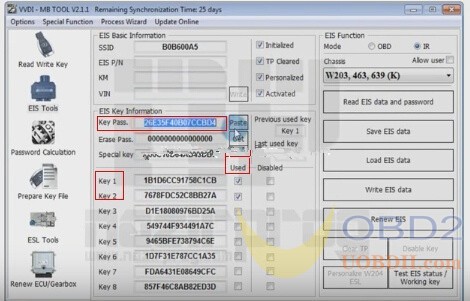
Select Save EIS Data
Press OK to save HC05 format file
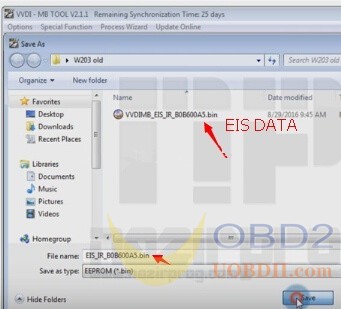
Step 2: Prepare the Key File
Select Prepare Key File function
Click on Load EIS File

Upload EIS data you just saved
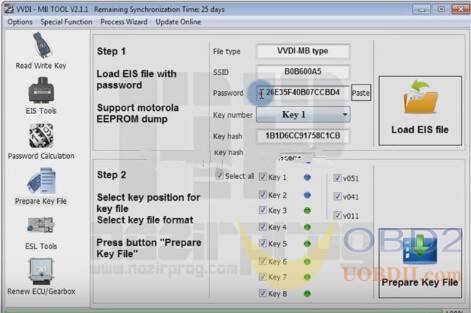
Select one used key option: Key 4 and v051
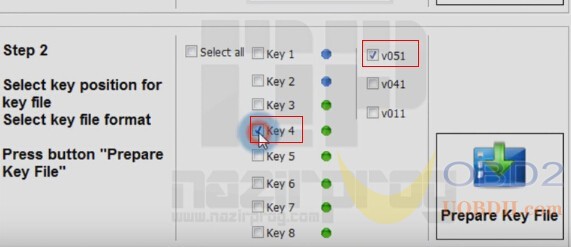
Select Prepare Key File
Save key file

Step 3: Read Write Key
Select Read Write Key
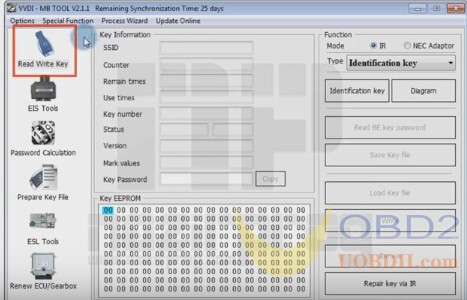
Place your smart key onto the VVDI MB tool

Click the Identification key button
Check unused key status
Select Load Key file
Open key file you just saved

Show Key EEPROM data
Click on Write
Success message appears
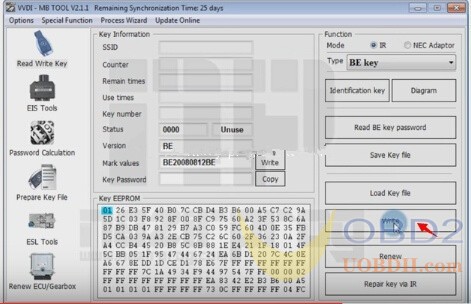
Click on the Identification Key button again
Check the key number
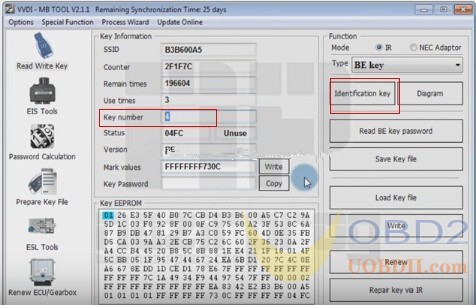
Remove both keys from VVDI MB and EIS

Insert IR key into EIS
Switch on and off to check

Select IES Tools in software
Select IR
Select Chassis
Select Read EIS data and password
Insert the IR adapter (blue) into the ignition (if already inserted, remove it and reinsert it again). Keep it there for 28 seconds.

New key has been programmed successfully with VVDI MB tool.
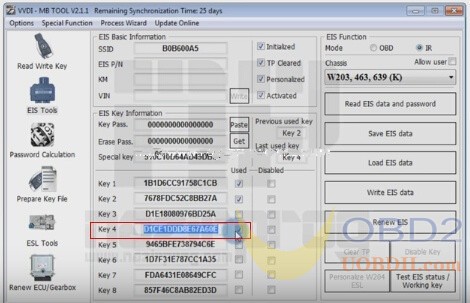

Post a Comment