Lately Autel has been getting a lot of inquiries on the quickest way to set up your Gmail account on Autel tools 9(I.E Autel MaxiIM IM508, IM608, Autel MaxiSys, Autel MaxiCOM, Autel MaxiPRO, Autel Maxidas etc) so that you can quickly and easily move data between your Autel tool and your workstation. Let’s show you how it’s done.
Step 1
Actually on your desktop version of gmail: on the upper right side of your inbox, click the gear icon and then "select all settings", then select "Accounts and Import".
Next in Google account settings, search for "less secure", the first should be "the Less secure APP access", click on this and move the slider to on.
Step 2
Move over to your Autel tools for the second step: from the main screen slide to the right and open the “Utilities” icon.
Next, click on email, enter your gmail address, bypass the sign in with gmail button and instead choose manual setup on the lower left, after you select “personal IMAP“, enter your password.
Job is done!
For more information on Autel products, be sure to visit
http://www.autelscanner.org
Step 1
Actually on your desktop version of gmail: on the upper right side of your inbox, click the gear icon and then "select all settings", then select "Accounts and Import".
Next in Google account settings, search for "less secure", the first should be "the Less secure APP access", click on this and move the slider to on.

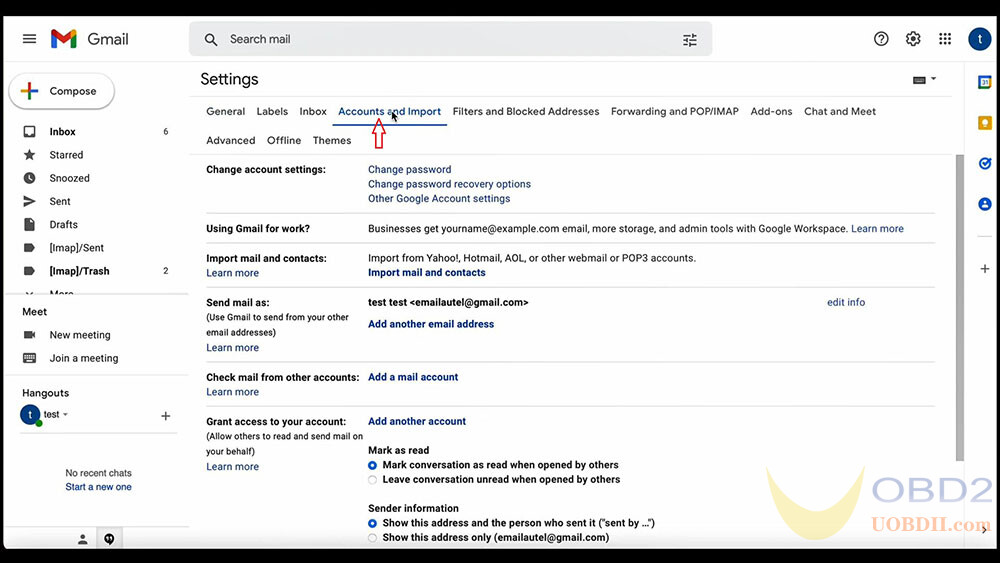


Step 2
Move over to your Autel tools for the second step: from the main screen slide to the right and open the “Utilities” icon.
Next, click on email, enter your gmail address, bypass the sign in with gmail button and instead choose manual setup on the lower left, after you select “personal IMAP“, enter your password.
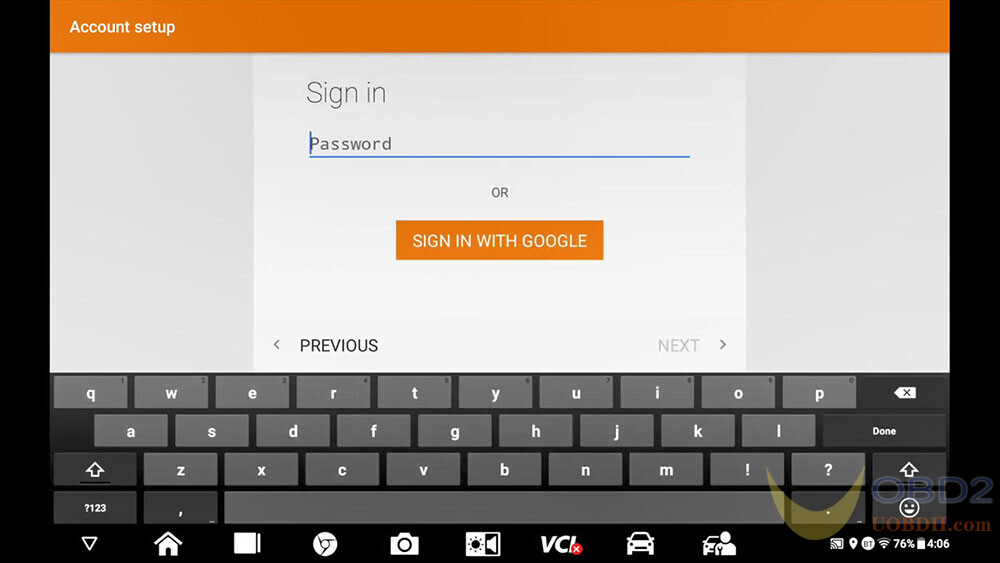
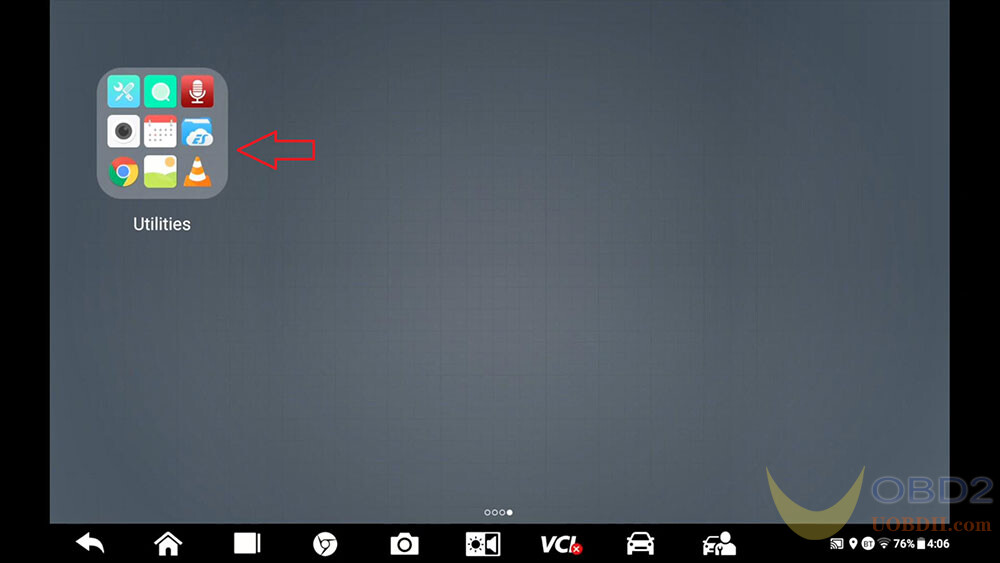
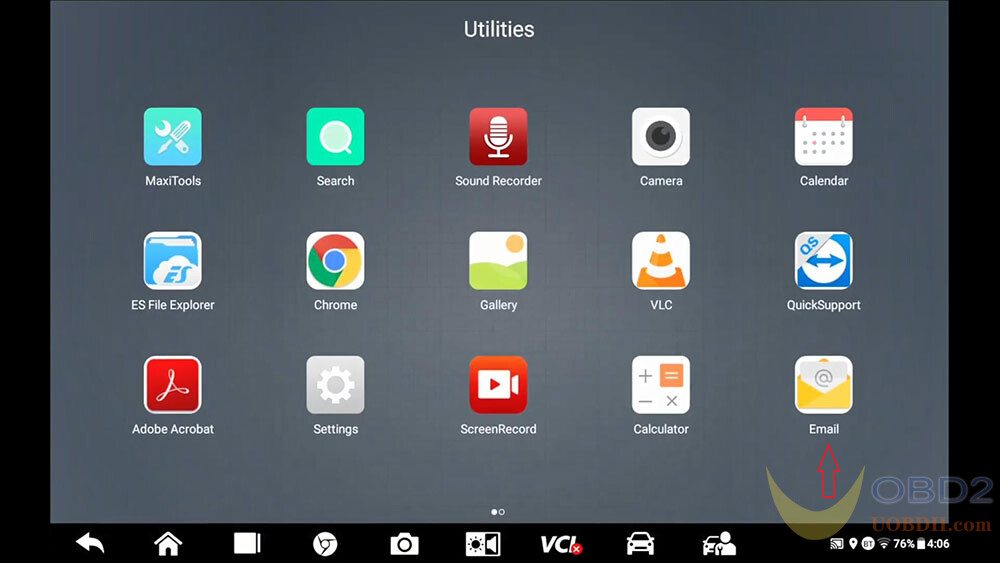
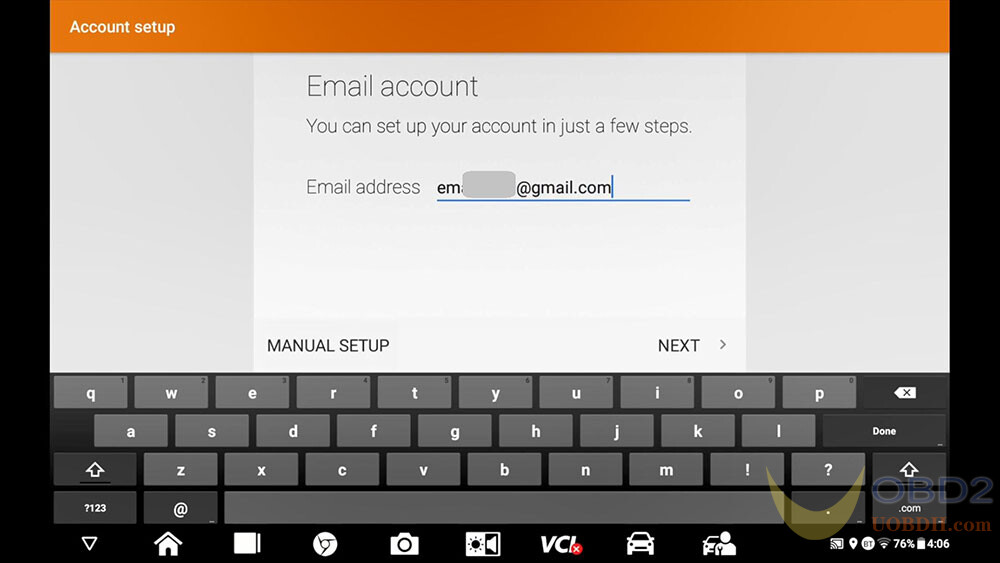


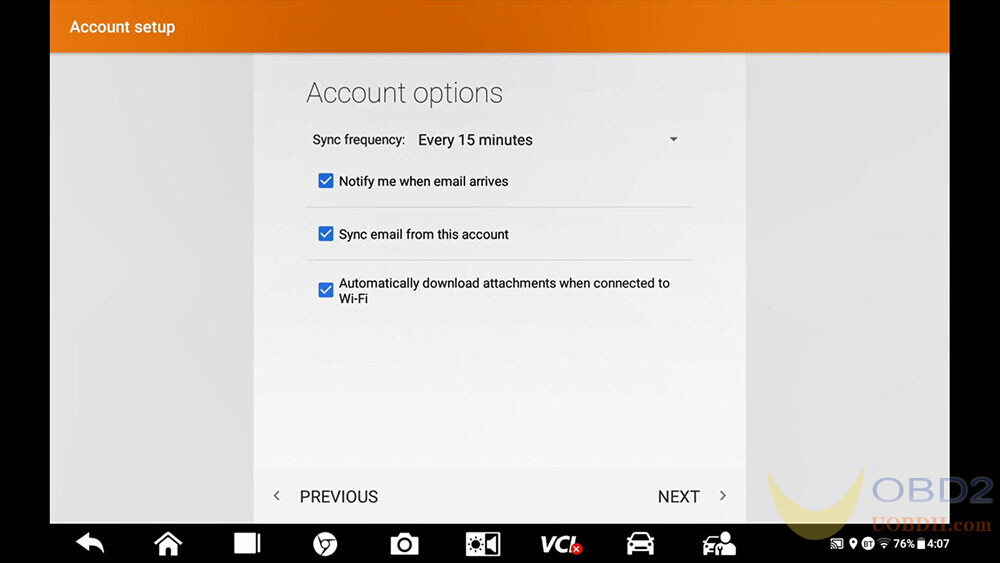
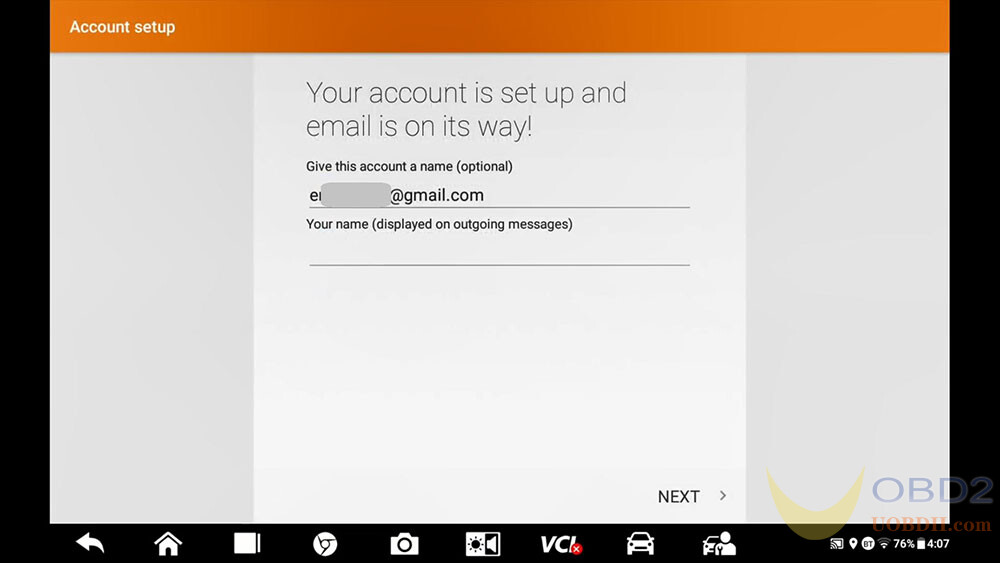
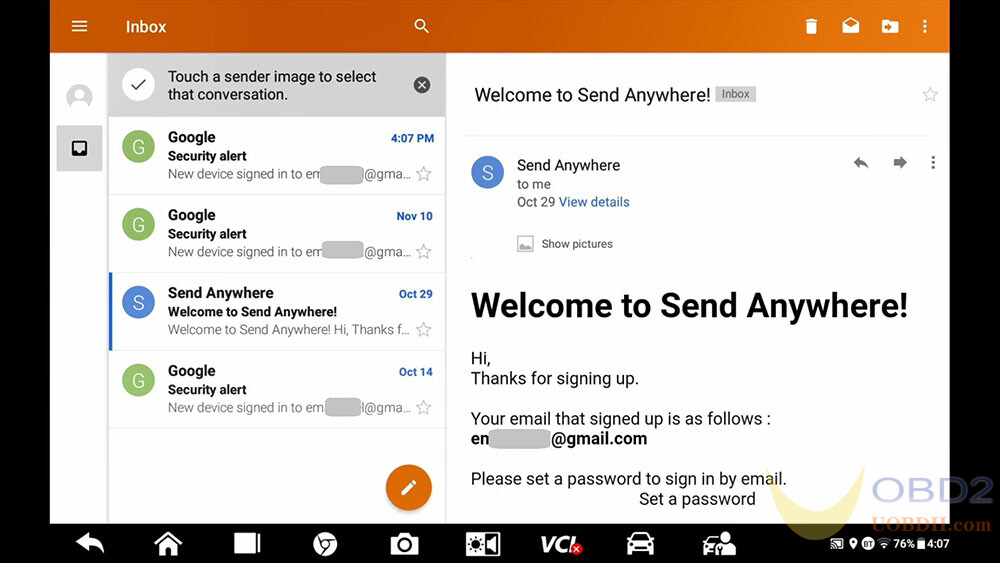
Job is done!
For more information on Autel products, be sure to visit
http://www.autelscanner.org

Post a Comment